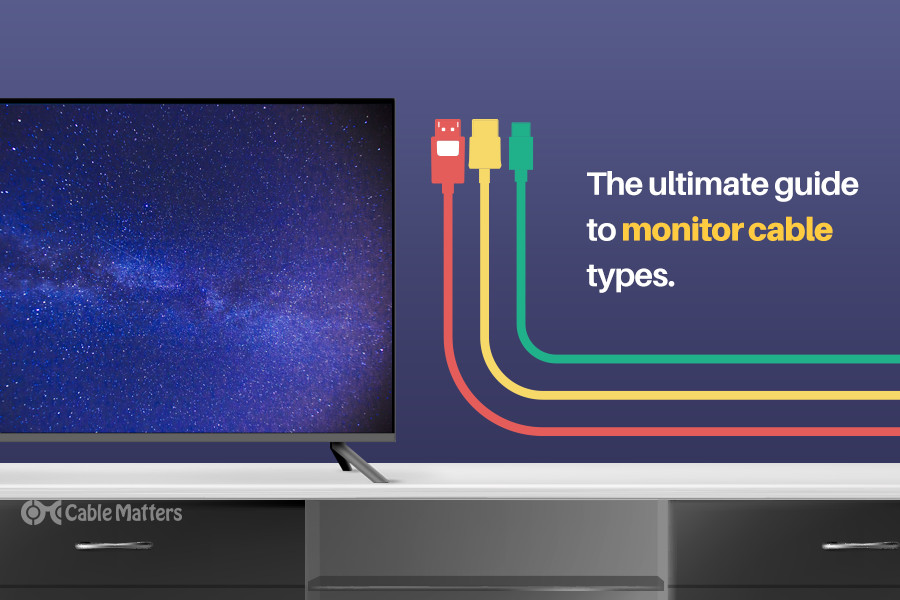
The monitor cable types used to connect displays to desktop and laptop PCs have changed dramatically over the years. There have been improvements in bandwidth and reductions in latency, and hosts of new features introduced. Where older cables could only transmit low-resolution analog video, more modern cables can transmit digital video and audio. Some can even handle power as well, while others let you do advanced daisy-chaining of multiple monitors on a single string of cables.
Whether you’re looking to buy a new display with a particular connector, or want to identify ones on an older screen, here’s a complete guide to monitor cable types and what they can do.
What Are The Different Monitor Cable Types?
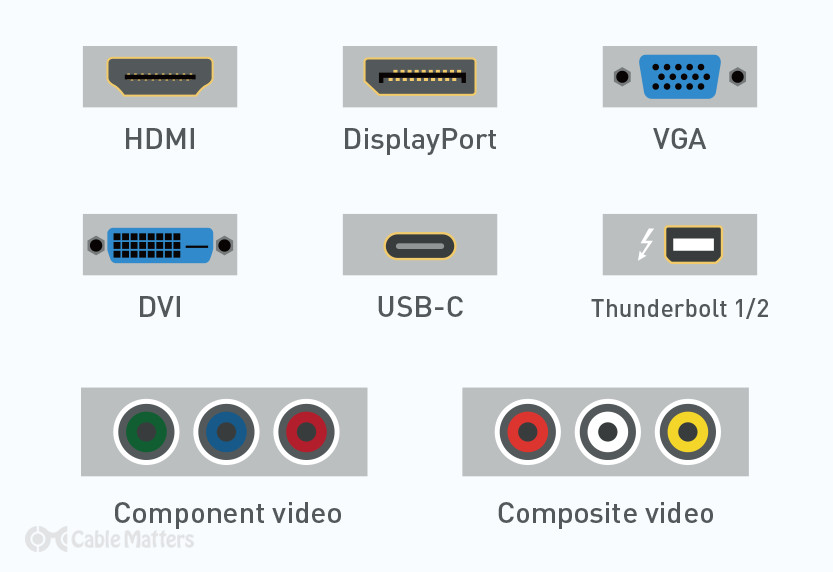
The most common monitor cable types you’ll come across are:
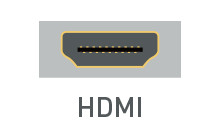
HDMI
A mainstream audio and video transmission cable that’s been predominantly used on consumer TVs and monitors, games consoles, DVD and Blu-Ray players for well over a decade. In some rare cases, it’s available in mini form.
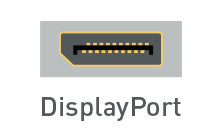
DisplayPort
Another audio and video transmission cable that is more commonly found on desktop monitors. DisplayPort cables have traditionally offered greater bandwidth than HDMI, though that’s not always the case. You’ll also find the Mini DisplayPort cable type, which is a miniature version of the full-size port commonly found on laptops.
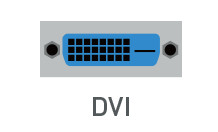
DVI
A video-only cable type that is typically found on older monitors, desktop graphics cards, and laptops. Commonly found in DVI-D and DVI-I formats, it was also available as Mini-DVI and Micro-DVI for a time.
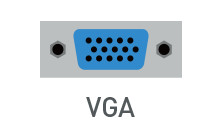
VGA
An older analog standard of video-only cable that gained prominence in the early ‘90s. Since superseded by DVI, HDMI, and DisplayPort, it’s only typically found on older monitors.
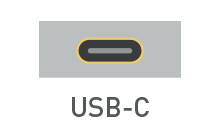
USB-C
The most versatile monitor cable type, USB-C can transmit audio, video, and data simultaneously, thanks to its support of the DisplayPort Alt Mode protocol. USB-C monitors can, in some cases, also transmit power to connected laptops, while portable USB-C monitors can be powered entirely by a single USB-C from the host device.
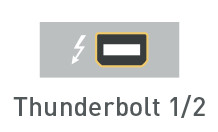
Thunderbolt
A proprietary monitor cable type that was until recently restricted to Intel-based systems, different versions of Thunderbolt used different connectors. Thunderbolt 1 and 2 use Mini DisplayPort, whereas Thunderbolt 3 and 4 use USB-C. It can support audio, video, and data, and has some of the highest bandwidth of any monitor cable type.
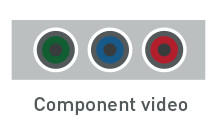
Component
These red, green, and blue connectors are sometimes included on monitors to offer an analog video connection type that’s more capable than VGA. It can be useful for connecting older DVD players, or cable set-top boxes.
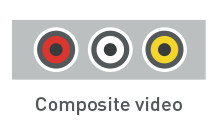
Composite
An older, lower-resolution alternative to Component (though it can carry audio as well as video) this monitor cable type comes with red, white, and yellow connectors, and is largely used in older game consoles, VCRs, and set-top boxes.
Other monitor cable types you may see included on some displays, include the legacy optical audio connector, or traditional USB-A ports to use the monitor as a USB hub.
What Monitor Cable Do I Need?
Depending on your choice of monitor cable type, you’ll need to buy a monitor cable as well. Cable Matters carries a large selection of cables in nearly every format mentioned so far. For newer standards like Thunderbolt, HDMI, and DisplayPort, it’s best to opt for the newest and most capable cables for maximum future-proofing.

Cable Matters DisplayPort 1.4 Cable

Cable Matters HDMI 2.1 Cable

Cable Matters Thunderbolt 4 Cable

Cable Matters DVI Cable

Cable Matters VGA Cable
Why Cable Type Matters For A Monitor
There are a number of factors that go into choosing the best monitor cable type to connect to your display. You’ll be limited by the physical port options on your display and your source device, whether it’s a gaming console, desktop PC, laptop, or something else entirely. There are also bandwidth limitations to consider, which can affect the maximum resolution and refresh rate that your monitor can run at, and additional features like HDMI’s ARC and eARC can be another factor to consider.
Although all of the previously listed monitor cable types can deliver video to compatible monitors, they all have vastly different capabilities, so it’s important to pick the right one for what you want to watch or play, and what you’re watching or playing it on.
Best Monitor Cable Type for Productivity and Gaming
Best Gaming Monitor Cable Type
For gaming, the best monitor cable type is the one that is compatible with both your monitor and gaming system (be it a console, laptop, or desktop PC) and offers you the greatest possible bandwidth. This is especially true if you’re targeting high frame rates (100+ frames per second) and ultra-high resolutions, like 4K.

For new generation gaming consoles like the Xbox Series S/X and PlayStation 5, you want to use an HDMI 2.1 cable connected to an HDMI 2.1 gaming monitor or TV. This gives you all the bandwidth you need and opens up the option of using eARC for reduced cabling in surround sound speaker setups. For desktop and laptop gamers, HDMI 2.1 is still a great choice, giving you all the bandwidth you need for 4K gaming at up to 144Hz (or even 240hz using Display Stream Compression).
That said, only the latest-generation graphics cards have HDMI 2.1 support, so you are more likely to be better off using a DisplayPort cable, as it offers enough bandwidth to handle up to 4K resolution at up to 120Hz and can be found on a much wider range of graphics cards.
If you’re trying to game on a much older PC and you’re given a choice between VGA and DVI, opt for the latter, as it can transmit a digital signal and offers greater resolution support.
Best Productivity Monitor Cable Type
Work doesn’t have quite the same demands as gaming, so you can get away with a broader choice of monitor cable types. However, that doesn’t mean there isn’t some benefit to using higher-end modern cables that support higher refresh rates and resolutions. Working at 1440p or 4K can mean more screen space and better-quality visuals and video, so using a recent-generation HDMI or DisplayPort cable can be a good idea.
Alternatively, for a leaner desk environment with fewer overall cables and plenty of bandwidth, USB-C and Thunderbolt cables may be the best option. You will be more restricted in your choice of monitor, but these cables can be great for cutting back on desk clutter, especially if you’re connecting a modern laptop to an external display, where video output options are limited.
Modern vs. Old Monitor Cable Types
Older monitor cable types like VGA only transmit analog instead of digital signals, requiring conversion before and after transmission. They’re also limited in the resolution and refresh rates they support. That goes for older digital cable types too, like DVI and Component, which are limited to 1080p (1,920 x 1,080) at most. Most are limited to transmitting just the video signal too, needing an additional cable to handle audio.
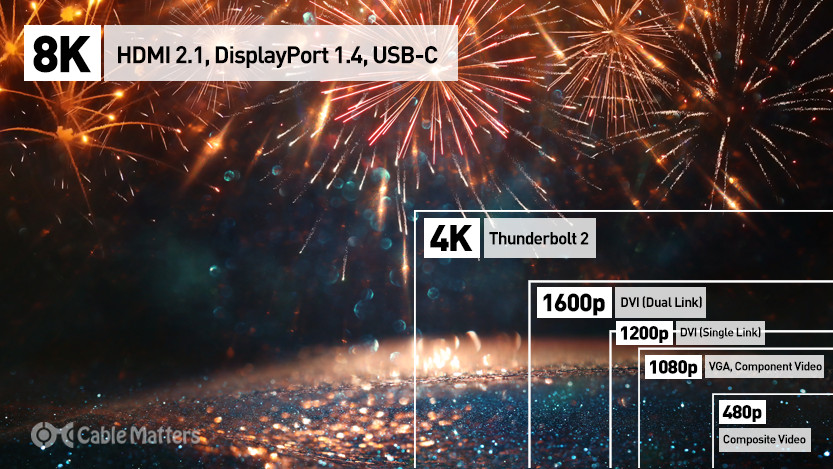
In comparison, modern connectors like HDMI 2.1 and DisplayPort can go far beyond that, transmitting both audio and video over a single connection. They also support high frame rates at 4K, or lower frame rates at even up to 16K resolution when using Display Stream Compression. They can also handle modern imaging standards like HDR, and modern audio features like Dolby Atmos.
USB-C and Thunderbolt 3 and 4 don’t have quite the same bandwidth as the newest HDMI and DisplayPort standards, but they are incredibly versatile, with their ability to handle audio, video, and high-speed data transmission, and in some cases transmit power to connected portable devices too – all through one cable. They can even do it simultaneously, making them far more capable than any of the old monitor cable types still found on some legacy devices.