
A 144Hz refresh rate can make your games look super smooth when paired with a powerful graphics card and processor. It can even make the mouse moving across your screen look and feel more fluid and can help high-speed activities like sports and action movies look better with reduced motion blur. But you need the right cable for the job, as the right cable for 144Hz is different depending on the resolution of your display.
HDMI can be a 144Hz cable. DisplayPort can be a 144Hz cable. Even USB-C can be used to display 144Hz. But it all depends on the screen in question, and the resolution you’re trying to hit.
Types of Cables for 144Hz
A 144Hz refresh rate isn’t the highest that modern monitors can go, with those at lower resolutions like 1080p heading towards 500Hz with some of the latest monitors. However, 144Hz is a very achievable refresh rate whether you’re playing at 1080p or something more demanding like 4K – though you’ll need a more powerful graphics card to play at higher resolutions and a more capable cable.
That’s because displaying higher resolutions at higher refresh rates means more data, which means transmitting it at a higher data rate. That’s something that some cables, and particularly older generations of cables, can’t handle.
For example, the classic HDMI 1.4 cable has enough bandwidth to support 144Hz at 1080p, but you’d need to use chroma subsampling to get it to work at 1440p – and 4K and beyond is just impossible. HDMI 2.0 has a high enough data rate to natively handle 1440p at 144Hz, but not 4K. That is reserved for the latest HDMI 2.1 specification.
DisplayPort cables are designed more with high-end desktop computers in mind, so it’s no surprise that its cables have been more capable of 144Hz for several generations. DisplayPort 1.2 was able to manage 1080p and 1440p at 144Hz, while DisplayPort 1.4 can even do 4K if you enable Display Stream Compression (DSC). DisplayPort 2.0/2.1, however, finally unlocked native 4K at 144Hz, but it can do 5K at up to 180Hz too.
USB-C cables that use DisplayPort Alt mode to transmit video can also handle similar 144Hz configurations. That goes for USB-C 3.2 Gen 2x2, USB4, and Thunderbolt 3 and 4 cables. However, if you want to do 4K at 144Hz, you’ll need to use one of the newest generations of USB cable, like USB4 and Thunderbolt 4, since they support the latest generations of DisplayPort alt mode and have enough bandwidth for higher resolution and refresh rate support.
Older standards like DVI can also handle 144Hz in certain configurations. Both DVI-I and DVI-D can do 1080p at 144Hz, but it needs to be a Dual Link cable. Older analog cables, like VGA, composite, and component cannot reach 144Hz at even lower resolutions, so aren’t worth considering.
It’s also possible to achieve various resolutions at 144Hz using an adapter that converts one cable type to another, but all elements in that connection chain must support the chosen resolution at 144Hz in order for it to work correctly.
HDMI Cables for 144Hz
There are several 144Hz cables in the HDMI family, though they’re each capable of delivering that kind of refresh rate at different resolutions.
HDMI 1.4 was the first HDMI cable to be able to achieve 144Hz at 1080p resolution and with chroma subsampling 4:2:0 enabled, it can even manage 1440p at 144Hz. While that lack of color resolution isn’t particularly noticeable to the human eye, it does introduce a slight bit of latency, which may not be ideal for competitive gaming.
For 1440p at 144Hz, you’re much better off using an HDMI 2.0 or better cable. That generation is a great cable for 144Hz at 1440p because it can do it natively. However, the best HDMI cable for 144Hz gaming is HDMI 2.1. It has the data rate to handle 144Hz at any resolution up to 4K.
HDMI 2.1 is also widely supported on modern devices, including graphics cards on desktop PCs, Blu-ray players, the latest generation of game consoles, and most modern TVs. However, note that only desktop PCs and some laptops can actually output at 144Hz, as even the high-end Xbox Series X and PlayStation 5 are capped at 120Hz, whether playing at 1080p, 1440p, or 4K resolution.
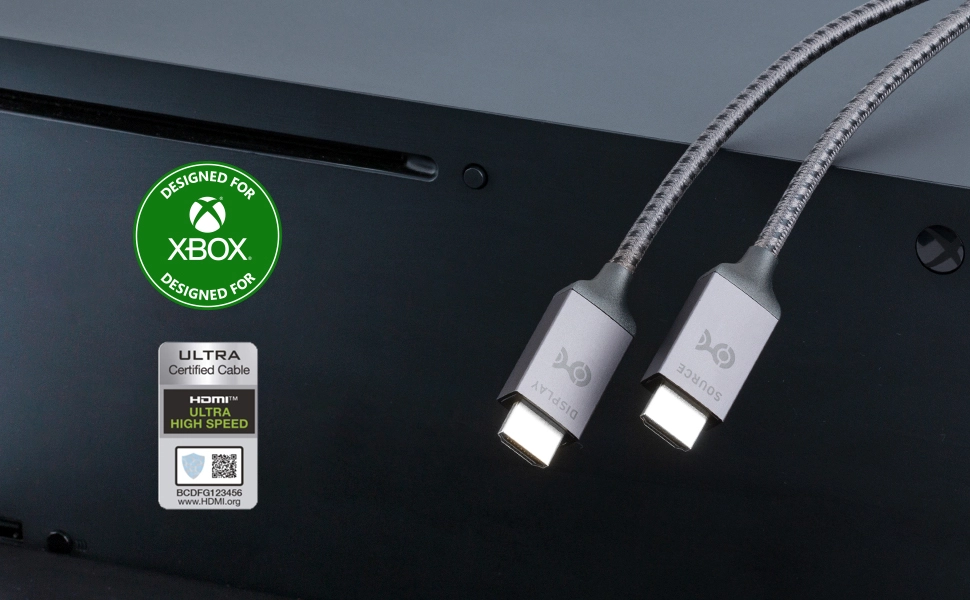
DisplayPort Cables for 144Hz
The first generation of DisplayPort cable to support 144Hz was DisplayPort 1.2, which could manage it at both 1080p and 1440p resolution. With DisplayPort 1.4, you could do both of those resolutions at even higher refresh rates, but if you have a DSC-compatible monitor, you could also run it at 4K 144Hz. Without DSC, however, it’s only capable of 120Hz at 4K resolution.
The latest generations of DisplayPort go further, still. DisplayPort 2.0 and 2.1 are functionally the same, with only some minor technical corrections between the two. Their data rate is so high, however, that they can not only do 4K and 5K at more than 144Hz but with DSC and chroma subsampling, they can even manage 8K resolution at up to 144Hz.
With DisplayPort 2.0/2.1 being such new specifications, it’s likely that they will remain the high-end DisplayPort solution for 144Hz for some time. Future DisplayPort connections may go further still, but they will be years away.

Factors to Consider When Choosing a Cable for 144Hz
The right 144Hz cable for you will depend on a number of factors:
- What connections your source device has.
- What available connections your display has.
- What resolution you’re trying to run at 144Hz.

The biggest limiting factor in your decision on the best cable for 144Hz is what connections you have. If your graphics card only supports HDMI 2.0, then you aren’t going to be playing games at 4K. Likewise, if you’re trying to connect an Xbox Series X or PlayStation 5, they only have HDMI connections, so you aren’t going to have the option of a DisplayPort or USB cable.
One of the best features of both HDMI and DisplayPort cables is that they are backward compatible with all previous generations of HDMI and DisplayPort connections. So once you know what your monitor, computer, or console can take, then buy the latest generation of cable. An HDMI 2.1 cable plugged into an HDMI 2.0 port will just run at HDMI 2.0 speeds. Likewise with a DisplayPort 2.0 cable plugged into a DisplayPort 1.4 port.
That said, it doesn’t work the other way around. You can’t use an HDMI 1.4 cable and expect it to be able to handle HDMI 2.1 data rates. Using a higher tier of cable might be slightly more expensive, especially at longer lengths, so you could opt for older designs. Just be sure that they support the resolution you’re trying to run at 144Hz, as older cables are more limited in their capabilities.
Frequently Asked Questions
If you just need a quick answer to your pressing 144Hz cable question, here are some answers to the most common questions about running a monitor at 144Hz.
Can a single cable support dual 144Hz monitors?
You can’t plug a single cable into multiple monitors, but you can daisy chain monitors together to run dual 144Hz monitors from a single cable chain. To do so, you’ll need to use either DisplayPort or USB-C cables with a compatible graphics card and monitors, as no generation of HDMI cable supports daisy-chaining monitors. The generation of DisplayPort or USB-C cable will depend on what resolution you want to run the 144Hz monitors at.
Do I need a special graphics card for 144Hz?
No. Not necessarily. There’s nothing inherently special about 144Hz. But you will need a graphics card that is capable of running at high frame rates – you’ll want it to hit at least 144 frames per second to take full advantage of 144Hz. If you’re playing at 1080p resolution in older games, that won’t be too demanding, but if you want to play modern AAA games at 1440p or 4K at 144Hz, you’ll need a very high-end GPU from one of the latest generations.
Does cable length affect 144Hz performance?
DisplayPort, HDMI, and USB-C cables all have maximum lengths that you should stay within to guarantee good picture quality, but as long as you do that, cable length doesn’t really affect 144Hz performance. Active cables and cable extenders can let you run even the latest generations of HDMI and DisplayPort cables at much longer lengths, so there are no real restrictions on using any of them at 144Hz.
Can I use an adapter to achieve 144Hz?
Like the cables themselves, as long as the adapter supports the right generation of HDMI or DisplayPort to achieve 144Hz at the resolution you’re targeting, you can absolutely use an adapter to hit 144Hz. Just make sure that the cables on either side of the adapter are also capable of transmitting 144Hz at your target resolution, as just one link in the chain that can’t manage it, will see you unable to hit 144Hz.