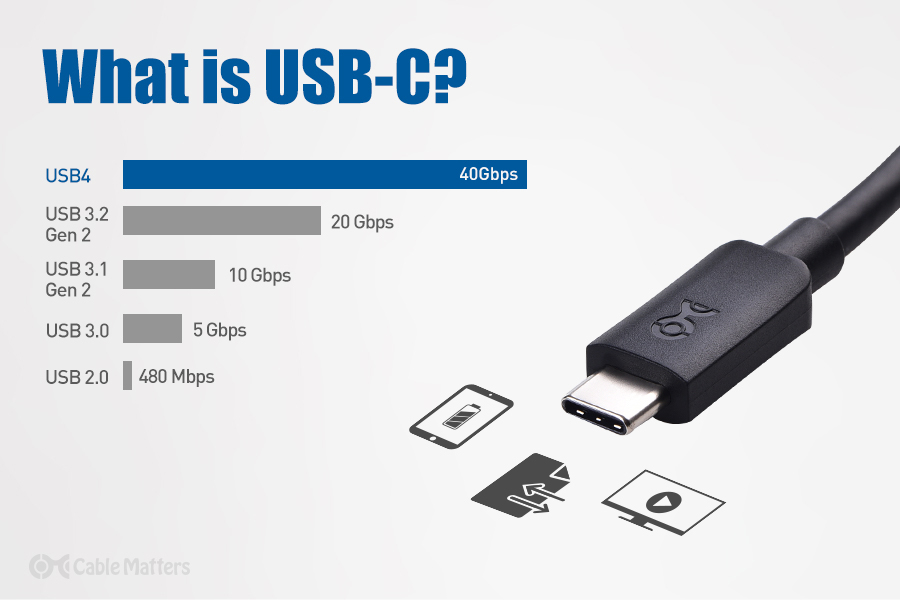
In a nutshell, USB-C is the latest connector type developed by the USB Implementer’s Forum (USB-IF), a group of industry-leading companies like Apple, Intel, and Microsoft that set out to create industry-standard specifications for connecting devices. In their effort to consolidate many different capabilities previously reserved for specific cables, into one standard connector type, USB-IF’s new and rapidly evolving standards have a lot of people wondering, just what is USB-C? In order to understand what makes USB-C special, it helps to understand its humble beginnings.
A Brief History of USB
At the time of USB-IF’s formation in the late 1990s, modern computing was beginning to blossom but the interface technology between machines and peripheral devices were lagging behind. USB-IF stepped in to create a standard connector type to replace the many serial or parallel ports, as well as proprietary connector types that had cropped up on various machines. Alas, the USB port as we know it was born.
Throughout the years, various protocol upgrades were released, increasing data rates and power capabilities, as well as new shapes and sizes of connectors. At the point that USB-C was developed in 2014, there were 11 different USB connector types each having been developed for particular applications but being largely physically incompatible with one another. For example, if you needed to charge your smartphone you’d likely reach for a Micro USB cable, connecting your printer required a USB Type-B cable while uploading pictures from your digital camera required a Mini-B cable. USB-IF had re-created the very problem they set out to resolve.
USB-C Ambitions
So what is USB-C and what problems does it solve? First and foremost, it is slated to render all previous USB connectors obsolete. What uses USB-C? USB-C has already been adopted by many PCs, tablets, and smartphones, as well as peripheral devices like monitors, flash drives, and hard drives. All signs point to this trend continuing in part due to USB-C’s slim profile allowing it to be implemented in increasingly thinner and more capable devices. In fact, USB-C has the potential to become a standard even beyond the realm of consumer electronics, as it is starting to be adopted by the automotive industry for in-car charging and data and has the potential for charging household devices such as electric razors.
If you’ve ever struggled to plug a standard USB cable into a wall charger in the dark, flipping the cable around multiple times to find the proper orientation, then this next one is big. USB-C connectors are truly reversible, meaning you can plug it in either orientation. And while there are cables that are USB-C on one end and another connector on the other, in the future we can expect USB-C to USB-C cables to become more common as adoption increases.
Apple has already adopted the USB-C connector on its newest generations of iPad, including the iPad Pro, iPad Air, and iPad mini (depending on the generation). Recently, EU lawmakers have mandated that Apple also feature a USB-C charging port on future iPhone releases. Apple has agreed to release its newest iPhone, the iPhone 15, with a USB-C port in compliance with this mandate. This will be the first iPhone ever released with a USB-C port. With Apple's adoption of the USB-C connector, the future of USB-C is looking bright.
What are the benefits of USB-C?
So USB-C is slim, reversible, and will replace all of the old connector types, but what can USB-C do? A USB-C connector has 24 pins compared to 9 pins on the previous generation of USB 3.0. These extra pins allow for increased power, data, and video. While USB 3.0 ports and their 9 pins were capped at a 5Gbps transfer rate, USB-C can support up to 40Gbps depending on the protocol. Here is where the confusing part comes in.
While USB Type-C refers to the reversible connector type, the bandwidth capabilities rely on the protocol support which ranges from USB 2.0 at a measly 480 Mbps all the way up to 40Gbps with a Thunderbolt 3, Thunderbolt 4, or USB4 cable. You’ll find USB-C 2.0 ports on some smartphones and tablets which is good for charging and syncing. On the other end of the spectrum, you’ll find Thunderbolt 3 ports on high-end computers such as the MacBook Pro.

Most computers’ USB-C ports support the USB 3.1 Gen 2 standard (also referred to as USB 3.2 Gen 2x1), which supports 10Gbps. To put this all into perspective, an entire HD movie can be transferred over USB-C 3.1 Gen 2 (10 Gbps) in about 30 seconds. From there you can gather how painstakingly slow a similar transfer over USB 2.0 would be, and how lightning fast it would be over a Thunderbolt 3/ USB 4 40Gbps connection.
So USB-C is Faster, is that it?
All of that extra bandwidth support on USB-C, whether 10, 20, or 40Gbps, isn’t just good for transferring files at incredible speeds. Another benefit of USB-C is that it also supports alternate modes, such as non-USB protocols like DisplayPort or Thunderbolt 3. Whereas previous USB versions could only support data, alternate modes allow you to do things like sending video through USB-C cables. You’re not limited to one display either. Depending on the capabilities of your computer’s USB-C port, up to 3 monitors could be connected through a single USB-C adapter. You’ll have to be careful on this one, however, as not all USB-C devices support DisplayPort Alternate Mode. USB-C smartphones rarely support it, most new laptops do, but not necessarily for dual or triple displays. For example, a MacBook Pro can only accomplish dual monitors through a Thunderbolt 3 adapter, as it does not support Multi-Stream Transport, or MST (yet another protocol). Luckily, Thunderbolt 3 and 4 ports are clearly marked by the logo, which looks like a lightning bolt, so you’ll know when you have one.
To determine the capabilities of a non-Thunderbolt USB-C port, you’ll want to look at the technical specs of your computer. If it is listed as supporting USB-C “alternate mode” or “DisplayPort” then that port supports at least one external monitor. The specs should also mention which USB standard it supports so you can determine its maximum speed. Computers supporting USB 3.1 Gen 2 with alternate mode will have no problem driving at least one 4K monitor, along with your other USB devices. Accessory manufacturers like Cable Matters often have a line of different multiport adapters or docking stations that utilize USB-C’s full bandwidth in different ways. For example, one adapter may drive two 4K 30Hz monitors but only have USB 2.0 ports while another may support a single 4K 30Hz monitor and also have USB 3.0 and Gigabit Ethernet ports. The opportunities are endless. USB-C’s increasing popularity will continue to make it easier for you to find just the right accessory for your needs.
Can you charge a laptop with USB-C?
Yes! This is another huge benefit of USB-C. Earlier it was described how USB-IF’s goal was to do away with the myriad connectors and ports for different purposes. This applies to charging cables as well. Previously, only small devices like cellphones or headphones were able to be charged by USB cables (you probably have a drawer full of micro USB cables from every device you’ve owned). This is because the maximum a USB charging protocol supported was 5V. There are a number of proprietary non-USB supported protocols available, but it created a landscape of confusing charging standards and accessories. USB-C Power Delivery 3.1 expands the charging spec to 48V access at up to 5A or a maximum of 240W charging. This massive increase makes it possible for large devices like laptops to be charged by USB-C. The 15-inch MacBook Pro charges at 87W for example. For charging beyond 60W, you’ll need to make sure you’re using an electronically marked, or emarked, USB-C power delivery cable.
So USB-C allows you to charge your bigger devices like laptops, but does USB-C charge faster in general? The answer is usually, but it depends on how it is implemented. High-end smartphones like the iPhone and Google Pixel both utilize USB-PD’s support for higher voltage so they can charge much faster than older phones. The downside is that you’ll have to shell out more money for the high-voltage USB-C chargers and in the case of the iPhone, a USB-C to lightning cable. On the other hand, most USB-C cables should support charging up to 60W, just make sure they’re from a reliable brand. Better yet, make sure they’re from a USB-IF member brand such as Cable Matters.
While you won’t notice this last feature as readily, the newest standard, Power Delivery 3.1, supports the Programmable Power Supply (PPS) protocol. PPS Mode essentially allows for the delivery of different amounts of power to a device, instead of just a constant stream of power. The lithium-ion battery in your phone will thank you for this, as this strategy allows it to be charged at an optimal rate while helping to extend the battery’s lifespan.
USB-C Features Recap
In case it hasn’t been mentioned enough yet, it is still important to keep in mind that all of these things are happening simultaneously through a single cable/ computer port. So with the correct docking station, you can have all of your extra monitors, USB devices, memory cards, hard drives, and Ethernet connected AND charge your laptop up to 240W - talk about a clean desktop! The best part about it is that in most cases, it just works. Since USB-C now supports the alternate mode, you’ll start to see more powerful docking stations that work without extra software or drivers, which can slow down your computer.
Given the extreme bandwidth, power capabilities, and alternate mode already available over USB-C, you may be wondering how it could get any better. One of the main areas of focus is currently on increasing the length that USB-C can effectively perform. There are just a few active USB-C cables on the market that allow full USB-C features on a cable up to 3m in length. USB-IF also announced the latest standard, USB4, in August 2019. You can find out more about USB4 here, but the gist is that it will allow for native Thunderbolt 3 support and 40Gbps transfer rates. USB-C’s feature set is robust enough to help keep even the most demanding power users well connected. Finally, we have a truly universal connector that we can enjoy as the standard for years to come.
Which USB-C Cables to Buy?
Now that USB4 cables are available, they will likely become the dominant USB-C standard – making USB4 cables the best choice for all things USB-C. The cables feature full backward compatibility with all other USB-C speeds, making these cables perfect for future-proofing even if you don’t have any USB4 peripherals yet. Cable Matters launched its first USB-IF Certified USB4 cable in 2021.

USB-IF Certified USB4™ Cable (40Gbps) with Power Delivery
If you’re looking for a USB-C cable to do it all, the Cable Matters Thunderbolt™ 4 Cable is the only USB-C cable you’ll need. It supports the latest 40Gbps Thunderbolt 4 standard, is fully compatible with USB4, and is fully backward compatible with all other USB-C modes.

Intel Certified Thunderbolt™ 4 USB-C Cable Supporting 100W Charging