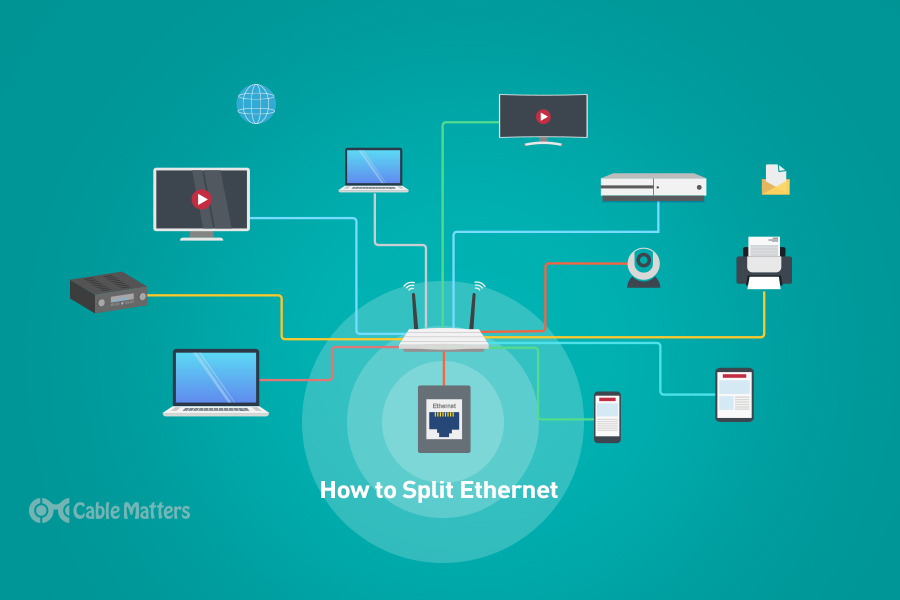
If you want the most stable and speedy connection, there's still no beating Ethernet. It’s fast, and most importantly compared to Wi-Fi, reliable. As long as you use a high-quality Ethernet cable with adequate shielding, you don’t need to worry about any kind of interference for your data. But with the growth of ever-faster Wi-Fi standards, and as modern devices trim their ports, getting access to an Ethernet connection isn't always easy – especially if you have lots of colleagues looking to take advantage of scant ports on the local router.
To get around that problem, you can use an Ethernet splitter, or rather, an Ethernet switch. These devices can take a singular incoming Ethernet connection and make it accessible to multiple users at the same time. This not only expands the number of available Ethernet connections for waiting devices but makes running the Ethernet cable much easier since you needn’t have multiple cables going around doors and through walls: just run one cable, with a splitter on the end.
With the right Ethernet adapter, you can even power your branching Ethernet solution using a USB connection, making it perfect for portable high-speed connectivity on the go.
Need more than just Ethernet connectivity on one or more devices? Docking stations can go a long way to improving your devices' port options. They’re a great alternative to an Ethernet splitter if you need access to a range of different connections. The best docking stations can give even the leanest of laptops the ability to connect devices and accessories over HDMI, USB-A, USB-C, and Thunderbolt, and you can often charge your laptop from them too – super simple if your laptop supports USB-C charging.
If you just want to know how to split Ethernet connections, though, you’ve come to the right place. Here’s everything you need to know about Ethernet splitting.
Ethernet Splitters 101
Whether you're a gamer looking to hook up all your friends' PCs at a LAN party or need some additional Ethernet ports in the office, you can expand your network's connectivity options with a good Ethernet switch. It takes an existing wired Ethernet connection, and splits it off into two, giving you the ability to connect what is effective, a single Ethernet connection, and share it between two distinct devices.
Although those two devices do need to share the overall connection speed of the Ethernet cable that runs between the router and the switch, it’s still far more reliable and stable than Wi-Fi which could see the two devices competing for frequency as much as bandwidth.
With Ethernet, there’s less chance of a man-in-the-middle attack on your network, and there’s no way your internet traffic can be captured and decoded like it theoretically can with Wi-Fi. For public-facing networks, too, a wired connection makes it impossible for anyone else without a cable to connect to it.
Connecting an Ethernet cable doesn’t immediately mean you have access to the internet. The other end has to be connected to an internet-connected router or modem to do that. However, whether you’re online or not, being connected to the local network gives you the ability to connect to any other system on the network. This is ideal for playing localized games, for high-speed file sharing, or for accessing network-attached printers, scanners, and other devices where wireless connectivity is not possible, or desirable.
Although connecting to a router will give you internet access too, that will also give you network access to any wireless devices, like smartphones and tablets, that use the Wi-Fi network for their internet and network connectivity.
Consider an Ethernet Adapter
When it comes to picking a switch, there are many great options from all manner of respected networking companies. The one downside to them is that they almost always require some form of an external power source. That makes them less viable for mobile workers, or those traveling between conference rooms who wish to maintain multi-device Ethernet connectivity, due to added weight and bulk, and socket requirements.
A great alternative to more traditional Ethernet splitters is Cable Matters‘ unique 4-Port USB Ethernet Adapter. It lets you split a single Ethernet port into four others, massively expanding your local network connectivity options and it does it without the need for any kind of external power source. For those using modern devices that offer only USB-C connectivity, there is a USB-C version as well. Alternatively, you could use a USB-C to USB-A adapter, and then plug the Ethernet adapter into that.
Although they use different USB connectors, they both offer full USB 3.1 bandwidth, allowing for up to 1Gbps Ethernet speeds for any connected device. This works best in a close-knit office or home environment when the other devices can be relatively close to the device equipped with the Ethernet adapter, although they don’t have to be if you can run long enough Ethernet cables.
Both Ethernet splitters and Ethernet adapters let you take a single Ethernet connection from a wall socket or direct connection to your network's router and spread it to multiple devices around the room. By utilizing USB rather than wall power, though, you can reduce cable clutter on the tabletop, cut back on weight for transport, and make it possible to provide network connections where wall power may not be so easily accessible. Not to mention, the 4-in-1 along with traditional Ethernet adapters both provide Ethernet connectivity to modern thin & light laptops that lack an RJ45 Port. Considering how many of the latest and greatest laptops are doing away with an Ethernet port altogether, anyone wondering how to split Ethernet connections in the future will likely have to consider an Ethernet adapter.
Fortunately, in most cases, laptops that have exclusively USB-C connections, like several of Apple’s latest generation MacBooks, actually use Thunderbolt or USB4 ports, which provide enough bandwidth for even the fastest of Ethernet connections; You just need the right adapter for the job.
Maximum Ethernet Switch speed without the clutter
The biggest downside to using an Ethernet adapter is that even with the fastest connection speeds, you're still limited to the bandwidth of the single connection from the Ethernet switch to the adapter. That problem is only exacerbated if you connect more devices to that same adapter.
You can mitigate this problem by enhancing your network. Using a router that supports 2.5 Gbps, or even 10 Gbps Ethernet is a good start. Pair that with Cat 6 or newer Ethernet cables that support that kind of high-speed networking with adequate shielding to protect the sanctity of your data. Even if you end up splitting that high-speed connection between devices, it’s at least fast enough that no one should feel like they’re missing out by sharing the total throughput.
Typically, you'd need a greater number of cables to change that dynamic, meaning more cables running across the floor or through walls. More cables mean a more complicated setup, especially if you have to retroactively add additional cables. There is another solution though: an Ethernet cable-sharing kit.
These clever devices carry two Ethernet connections across a single wire. The sharing kit includes two splitter devices. The splitter consolidates two Ethernet connections into one RJ45 cable, which is then carried to the destination over a single wall plate connection or a coupler. The second splitter un-splits the connection into two Ethernet connectors for two devices.
That gives you fast connectivity for two devices (or more if using an adapter) with only one intervening cable, making it much easier to set up and install, and it keeps cable clutter to a minimum.
The setup for this device is a little more complicated than using a simple Ethernet splitter and it's not recommended for Power over Ethernet (PoE) applications. It also has the caveat of only supporting up to 100 Mbps connection speeds, so it will not be able to take full advantage of Gigabit or faster Ethernet networks.
It is, however, an ideal solution for expanding network functionality to pre-existing networks where running additional intervening cables is not ideal. It is perfect for situations in which a dedicated connection for each device is required, such as a printer alongside a laptop.
If you expect to bring a lot of devices onboard your network, as well, it doesn’t necessarily matter that they are limited to 100 Mbps, as that’s more than fast enough for most internet-based tasks – even hefty downloads. It is a drawback for fast local file transfers, but there are many, many ways to achieve that that don’t require Ethernet cable sharing or indeed, Ethernet splitting.
Whether you’re using a splitter, an Ethernet switch, an adapter, or some combination of all three, make sure that you use high-quality Ethernet cables to connect them all together. Cat 6 or newer ensures that your network can support the sorts of speeds you’re targeting, as well as offering good shielding against interference and crosstalk. You can use newer Cat 6E or even Cat 8 cables if you prefer, although the benefits are only likely to be seen if you’re running longer-distance cables or need higher levels of shielding.
What Ethernet Splitter To Buy?
Now that you know the options you have in splitting Ethernet, the question turns to where and what to buy. Luckily, Cable Matters carries both Ethernet cable-sharing kits and switches for either solution. Whatever you’re interested in, you can rest assured that all Cable Matters switches, splitters, and sharing kits are built to the highest quality, and have a robust warranty in place.
In the ultra-rare event you have any trouble with any of your purchases from us, don’t hesitate to get in touch immediately for help and replacement options.