
Navigation
In the visually demanding world of digital media, where the seamless depiction of motion is paramount, an all-too-common nemesis known as screen tearing lurks. This graphical glitch disrupts the harmony of our digital experiences, splintering images with unsightly horizontal lines that mar the visual coherence of video games and videos alike. But what exactly is screen tearing, and why does it occur? More importantly, is there a way to banish this unwelcome intruder from our screens?
In this comprehensive blog article titled "What is Screen Tearing? And How to Fix It," we dive deep into the causes of screen tearing and explore various strategies to eliminate it, ensuring that your digital viewing experience remains as pristine as the creators intended. Join us as we journey through the digital landscape, armed with knowledge and solutions, to finally put an end to the disruptive phenomenon of screen tearing.
What is Screen Tearing?
Screen tearing happens when the frame output of your graphics processing unit (GPU) falls out of sync with the refresh rate of your display. It is a graphical anomaly that disrupts the fluidity of digital displays by causing a misalignment in the image. This misalignment results in a display that seems to be caught between two moments in time – a visual split where two or more frames are displayed in a single screen refresh.
This leads to clearly noticeable horizontal lines that seem to cut through the on-screen content. This issue can significantly detract from the user experience, especially in fast-paced video games and high-definition video playback, where visual continuity is key to immersion and enjoyment. It's a common issue, yet many users find themselves at a loss, unsure how to rectify it.
Addressing screen tearing is crucial not just for preserving the aesthetic integrity of digital content but also for maintaining the immersive experience that technology strives to deliver. When the visual flow of a game or video is interrupted by tearing, it can break the spell of immersion, pulling users out of their engagement with the content. For competitive gamers, screen tearing can mean the difference between victory and defeat, as even a momentary visual glitch can disrupt timing and reflexes. For others, it's a matter of ensuring that the media they create or consume is experienced as intended, without distracting artifacts.
The cause of screen tearing lies in the disconnect between the graphics processing unit (GPU) and the display monitor. Specifically, it occurs when the GPU sends frames to the monitor either too quickly or too slowly in relation to the monitor's refresh rate, which is the speed at which it updates the image. Most monitors operate at 60Hz, meaning they refresh the image 60 times per second. If the GPU’s frame rate does not match this refresh rate, the monitor may begin to display a new frame before it has finished displaying the last one, resulting in screen tearing. Understanding this discord and effectively addressing it requires a combination of software and hardware solutions, tailored to bridge the gap between frame rate and refresh rate for a seamless visual experience.
When Does Screen Tearing Happen?
Screen tearing typically occurs when there's a discrepancy between the frame rates produced by a GPU and the refresh rates at which a display is capable of updating its image. Essentially, the frame rate is how often a graphics card can process and generate frames, while the refresh rate is how often a display can draw these images on the screen. Ideally, these rates should be in harmony; however, when they aren't, screen tearing is often the result.

For example, if a GPU is pushing 100 frames per second (fps) on a monitor that refreshes 60 times a second (60Hz), the monitor may catch the GPU in the middle of sending a new frame, thus displaying parts of both the old and new frames at once. Conversely, when the GPU sends frames slower than the monitor's refresh rate, similar tearing can occur because the monitor, expecting a new frame, has to repeat the last frame and can receive a new one midway through its cycle.
V-Sync (Vertical Sync) is the traditional solution to this issue. It caps the frame output of the GPU to match the refresh rate of the monitor. If your monitor is 60Hz, V-Sync will limit the frame production to 60 fps. Though V-Sync eliminates tearing, it isn't without drawbacks like potential input lag and decreased frame rates.
Adaptive Sync technologies, like NVIDIA's G-SYNC and AMD's FreeSync, tackle the tearing problem more dynamically. They adjust the monitor’s refresh rate on the fly to match the output of the GPU, reducing not only screen tearing but also input latency and stuttering that can occur with V-Sync.
Screen tearing in games and video playback often arises with high-performance hardware that's capable of pushing beyond the native refresh rates of most monitors or when a mismatch in hardware capabilities leads to an uneven frame rate output. Identifying screen tearing is reasonably straightforward—look for uneven lines or splits across the screen where the image doesn't quite line up. These can be particularly noticeable during fast-paced scenes or scrolling movements. Watching for these symptoms can assist in determining the best solution, be it enabling V-Sync, upgrading to Adaptive Sync-compatible hardware, or adjusting your system’s graphics settings to better match your display’s abilities.
How to Fix Screen Tearing
Fixing screen tearing is crucial for an immersive and smooth visual experience, especially in video games and during video playback. Here are several effective strategies to eliminate screen tearing, supported by insights from multiple sources.
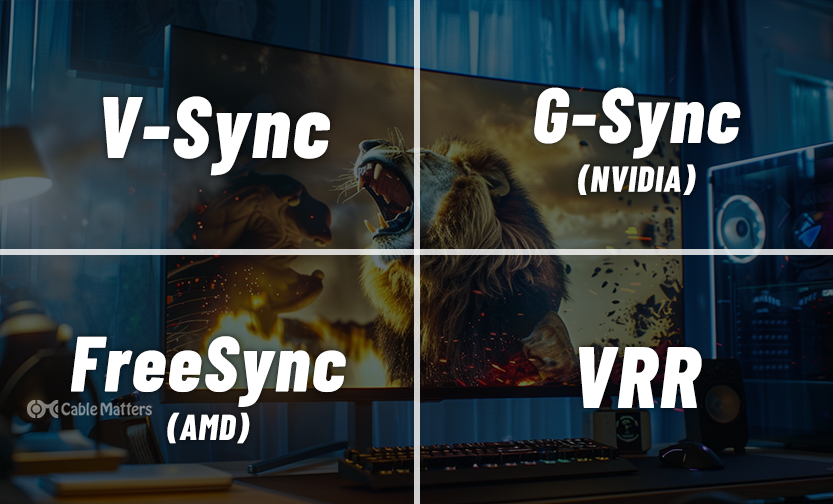
Enabling V-Sync
Within most game settings, there's an option to enable Vertical Sync or V-Sync. When turned on, V-Sync limits your game's FPS to match your monitor's refresh rate, thereby preventing your GPU from feeding too many frames too quickly. However, bear in mind that V-Sync can introduce input lag, which may be noticeable in fast-paced games. Similar to games, media players and video applications often include a V-Sync option or a form of synchronization to prevent tearing during video playback.
G-Sync (NVIDIA)
G-Sync is a hardware-based technology that requires a monitor with a G-Sync module and a compatible NVIDIA graphics card. It can dynamically adjust the refresh rate of the display to the frame rate of the GPU, offering a tear-free experience with minimal input latency.
FreeSync (AMD)
AMD's FreeSync accomplishes the same goal as NVIDIA's G-Sync but typically at a lower cost and with a wider range of compatible monitors. As with G-Sync, ensure that your AMD GPU supports FreeSync and that the feature is enabled on your display.
Variable Refresh Rate (VRR)
Variable Refresh Rate (VRR) is another technology aimed at reducing or eliminating screen tearing. VRR is an HDMI 2.1 feature that enables the monitor to dynamically match its refresh rate to the frame rate being output by the GPU, ensuring a smoother gaming experience without tearing. This technology is supported by the latest gaming consoles and some GPUs, offering a worthwhile consideration for those seeking to enhance their gaming setup
Limiting FPS
To manually align the FPS with your monitor's refresh rate, you can use third-party software like RivaTuner Statistics Server (RTSS) to cap the FPS and reduce the likelihood of screen tearing.
Overclocking Displays
Some monitors allow overclocking—a process of increasing the refresh rate beyond the default maximum. This can be a useful method to align the refresh rate with a higher frame output. However, most manufacturers do not recommend this since it can lead to overheating and performance degradation in the long run.
Upgrading Hardware
-
Graphics Card: Upgrading to a newer GPU that supports techniques like Fast Sync (NVIDIA) or Enhanced Sync (AMD) may offer a better experience without the traditional limitations of V-Sync.
-
Display: Investing in a more advanced monitor that supports higher refresh rates or Adaptive Sync technologies can often resolve screen tearing issues.
Best Practices to Prevent Screen Tearing
Preventing screen tearing is indeed preferable to dealing with it after it has occurred. With a few targeted actions, you can significantly reduce your chances of encountering this issue.
Keeping your GPU drivers up-to-date is a fundamental step. Both NVIDIA and AMD frequently release driver updates that not only optimize performance but also address known issues, such as screen tearing. Utilizing tools provided by these companies, like NVIDIA GeForce Experience or AMD Radeon Software, makes managing these updates straightforward and convenient.
Regular maintenance of your display and hardware components is equally crucial. Keeping the interior of your PC free from dust and ensuring that your display's firmware is current can greatly impact performance. It's important to ensure proper fan configuration of your PC, to optimize cooling and prevent dust from accumulating. Manufacturers occasionally release firmware updates that enhance display functionality or compatibility, ensuring smooth operation.
It's also important to use your devices within their recommended settings. Understand the limitations of your hardware—from your monitor's refresh rate to your GPU's capabilities—and make sure not to push your equipment beyond these boundaries. Running games and applications within the optimal specifications can prevent excessive strain and mitigate screen tearing.
Adjusting settings in software and games can provide another layer of protection. Many modern games and applications include built-in mechanisms to counteract screen tearing. Features such as V-Sync in games or playback synchronization options in media players are designed to tackle this issue head-on. Optimizing these settings in accordance with your system's specifications can lead to a smoother experience.
Overclocking, while tempting for its performance benefits, can lead to instability and increased heat production. This excess heat can negatively impact performance, leading to graphical errors and, potentially, screen tearing. Unless you're fully equipped with a cooling solution capable of mitigating the additional heat—and you're knowledgeable about the risks—overclocking is best avoided.
The cables connecting your display to your PC can also play a significant role in your visual experience. Using high-quality, certified HDMI or DisplayPort cables ensures the necessary bandwidth to handle today's high-speed signals effectively. Regular inspections for damage and timely replacements are advisable to maintain uninterrupted and high-quality signal transmission.
By adopting these practices, you can maintain a more reliable and tearing-free visual experience. Keeping everything from your hardware to your cables in check not only prevents screen tearing but also contributes to the longevity and optimal performance of your setup.
Following these best practices can help to prevent screen tearing and ensure a smooth and immersive visual experience. Remember, the key to enjoying disruption-free digital content lies in harmonious system performance and regular device upkeep.
Conclusion
Screen tearing - an unpleasant visual artifact where the frames produced by the GPU and the refresh rate of your display are not in sync - can significantly disrupt your computing experience. It could make tasks from gaming to simple video playback an exercise in frustration. It's not an issue to overlook, considering the ever-increasing demand for vibrant graphics and smooth visuals in today's digital landscape.

Preventing and addressing screen tearing involves understanding your system's abilities and taking a few key steps to bring harmony between your GPU's output and your monitor's display rate. This harmony can be achieved by keeping device drivers updated, maintaining your hardware, using recommended settings, and using high-quality, compatible video cables.
Choosing between techniques like V-Sync and Adaptive-Sync (G-Sync or FreeSync) often depends on your specific hardware and use cases, remembering that each technology has its own strengths and weaknesses. By understanding these techniques and how they operate, you're better equipped to handle and prevent screen tearing. Not only will this result in a smoother visual experience, but it will also contribute to a more immersive and enjoyable user experience, whether you're gaming, working, or simply enjoying some digital downtime.
With the right knowledge and proactive care, screen tearing can be mitigated or even eliminated, leading to superior display performance for all of your digital activities.