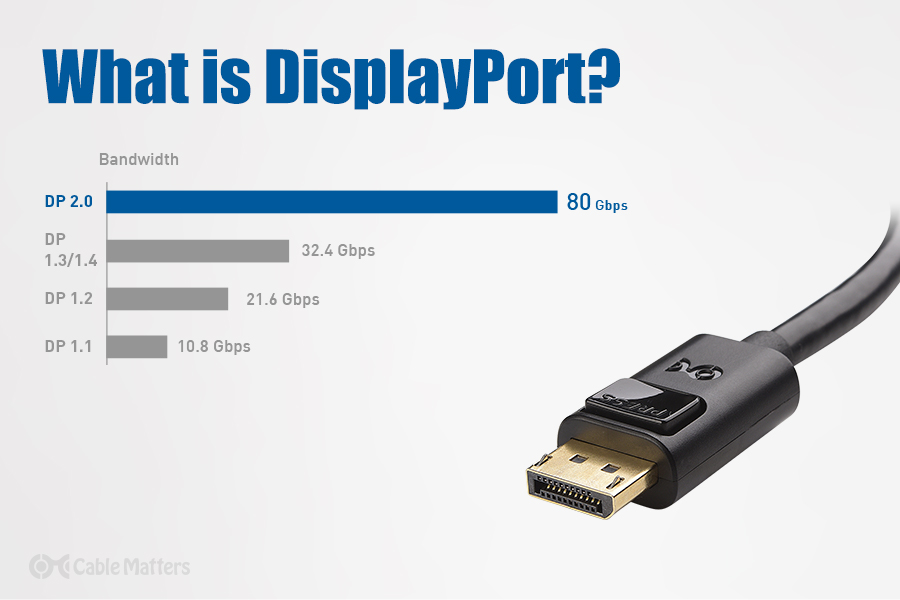
DisplayPort is the cable and connection of choice for connecting gaming PCs to monitors that have both high resolution and high refresh rates. Chances are, if you've owned a gaming PC or gaming monitor in the past half a decade, you've almost certainly come across that asymmetric connector with the L-shaped header. It's not as commonplace or as universal as HDMI, but it is one of the most important because as far as connectors and cables go, it's far more capable.
But DisplayPort is more than just a cable. It's a set of standards. If you want to get the most out of your PC, your graphics card, or your monitor, then learning what DisplayPort is used for, and how best to take advantage of it, is an important step to take.
At its core, DisplayPort is a digital interface designed to deliver video and audio over a singular cable. Much like HDMI, it can connect a monitor to a video source, like a graphics card or laptop video output, and deliver the video and sound that it's outputting to the display screen.
The DisplayPort connector and cable, as sold by Cable Matters, is most commonly found in its full-size form, where it has 20 pins fitted into an L shape connector. That helps it stand out from more uniform ports like HDMI, USB-A, and USB-C. There is also a Mini DisplayPort, which originally debuted on Apple devices in 2008, and is both smaller, and lacks the locking mechanism that prevents standard DisplayPort cables from being accidentally removed from a device or display. However, Mini DisplayPort has been largely phased out and has more recently been replaced by USB-C cables, which can use DisplayPort alt-mode to deliver video and audio instead.
It was the addition of DisplayPort alt mode which helped it break out of use in only high-end monitors and into the mainstream. Now any USB4 or Thunderbolt cable can utilize DisplayPort technology to deliver data and video across the same cable at the same time. In the case of Thunderbolt 3, DisplayPort version 1.2 is the minimum supported, while Thunderbolt 4 and USB4 support the more recent DisplayPort 2.1.
Whereas connectors like HDMI are commonly found on mainstream gaming consoles, televisions, monitors, and graphics cards, DisplayPort is more common in high-end devices. It's often seen in gaming monitors and is found in greater numbers on the latest graphics cards, like Nvidia's RTX 3000 and 4000 series, and AMD’s RX 6000 and 7000 GPUs.
How does DisplayPort work?
At a basic level, DisplayPort works just like any other audio and video data connection. You plug one end of the cable into your device, be it a laptop, desktop computer, or external graphics card, and the other into your display. The devices may detect one another and configure things automatically, but you may need to use a remote or the controls on your monitor to manually select the DisplayPort input. It's also possible you'll need to manually set the correct resolution and refresh rate for your display(s).
Once you've done that though, DisplayPort should work just fine.
If you want to know how DisplayPort works on a more technical level, it utilizes packetized data transmission in a similar manner to Ethernet cables and PCI-Express ports on a motherboard. It is able to transmit what's known as micro packets of data, which embed a clock signal within them, thereby making for a more efficient data transfer stream that can, in turn, support higher resolutions and refresh rates.
This is a great advantage over more traditional display standards and technologies like VGA, DVI, and even HDMI. It, and the more open, expandable nature of DisplayPort, which allows it to be added to and iterated upon over time, make it arguably one of the most important display technologies of the past decade.
What is DisplayPort used for?
The most common use of DisplayPort is in consumer technology. You'll find DisplayPort connectors on high-end PC graphics cards, on certain laptops, and on many capable monitors that support higher resolutions and refresh rates. The standard is also incorporated in some USB-C ports and in every Thunderbolt connector, in particular, the latest-generation of Thunderbolt 3 and Thunderbolt 4, as well as USB4, which are found on the latest and greatest laptops from a range of manufacturers.
An easy way to understand how this works is that although USB-C & Thunderbolt 3 use a different connector than DisplayPort, DisplayPort’s underlying technology, or protocol, is used to send the video information through those ports. This is great news for owners of newer laptops containing only a few USB-C ports, as they can still be connected to DisplayPort and other displays using some USB-C display adapters or Thunderbolt 3 adapters.
Although it is becoming more commonplace as the technology evolves, DisplayPort is more typically found in higher-end devices that require the kind of bandwidth and feature support it offers over more mainstream technologies like HDMI. That typically means high-end gaming devices and hardware. Gamers don't necessarily have to use that port, but unless their monitor or TV also supports the newest HDMI 2.1 standard, DisplayPort is effectively mandatory, as it’s the only technology that supports both high resolutions and high refresh rates simultaneously, like 4K 120Hz, and in the case of DisplayPort 2.0/2.1, even 4k 240Hz.
DisplayPort technology works for both external and internal display connections, too which is why it also acts as the link between many Digital TVs' systems-on-chip controllers and their display panels timing controller, using iDP technology.
Why use DisplayPort?
DisplayPort has several advantages from a manufacturing standpoint, from a greater bandwidth to expansive feature sets that can be added to over time, to greater integration with new ports and standards like Thunderbolt 3 and 4 and USB4. From a consumer's perspective, however, the greatest advantages are in support of higher resolutions and refresh rates, often simultaneously.
Where common HDMI connections like the 2.0 standard can support up to 5K resolution at 30 Hz, and 4K resolution at 60Hz, DisplayPort 1.4 can support double the refresh rates at the same resolution and supports 8K resolution at up to 30Hz. The latest generation of the technology, DisplayPort 2.0 and DisplayPort 2.1, up the ante even further, supporting up to 16K resolution and up to twin 8K displays at high refresh rates when Display Stream Compression is used.
An even more simple answer as to why use DisplayPort, though, is that your monitor or graphics card requires it. Chances are both will have an alternative like HDMI or DVI, built-in, but if you have a virtual reality headset or secondary display already using that technology, then DisplayPort may be all that's left to you.
Fortunately, even if you don't have the DisplayPort connector on the monitor, there are plenty of converter and adapter options you can utilize. You’ll find DisplayPort adapters to connect to HDMI, DVI, VGA, and Mini DisplayPort monitors. It gets a little complicated because some are "Active" while others are "Passive." On a technical level, you'll need an active adapter if your data source, such as your graphics card, doesn't support DisplayPort dual mode, or DP++. Most modern graphics cards do but double-check yours before you buy a DisplayPort adapter.
For most users, however, the only real difference is size and price. Active DisplayPort converters tend to be larger and more expensive because they include additional, in-adapter signal processing chips, whereas passive adapters utilize DP++ to do the heavy lifting for them and are more of a mere physical interface converter. Active DisplayPort adapters are necessary for an Eyefinity multi-display setup where you’re converting to more than 2 monitors.
How many Hz does DisplayPort support?
When we discuss Hz or Hertz, in relation to DisplayPort, what we're really referring to is the kind of monitor refresh rates that DisplayPort supports. In a broad sense, DisplayPort supports just about every mainstream resolution that you might care about, from 30Hz, right up to 240Hz. But when it comes to your particular hardware, how many Hz does DisplayPort support, really depends on how many monitors you're running, what resolution they're set to, and what version of DisplayPort connector you're running them off of.
DisplayPort 1.4 is the most commonly found video connector on mainstream gaming monitors and graphics cards. It supports the same refresh rates and resolutions as DisplayPort 1.3 (without compression) and can handle 4K at up to 120Hz, two 4K displays at 60Hz, and up to four displays at 2,560 x 1,600 at 60Hz. With DSC it offers the same resolution and refresh rate support, but with improved color support. Every DisplayPort version since 1.2 has been able to offer 240Hz at 1080p resolution.
The DisplayPort 2.0 standard was announced by its governing body, VESA, in mid-2019, but as of early 2023, there have been no DisplayPort 2.0 compatible devices or displays launched to date. However, DisplayPort 2.1 was launched in late 2022 with AMD’s latest range of graphics cards, and several DisplayPort 2.1 displays have been announced since. They’re not available yet, but when they are, they’ll offer the option of higher refresh rates at 4K resolution and elsewhere.
At the top end, DisplayPort 2.1 can support refresh rates up to 900Hz at 1080p, or 240Hz at 4K.
What are DisplayPort 2.0 and DisplayPort 2.1?
DisplayPort 2.1 is the latest generation of DisplayPort technology, with the highest specifications and the most expansive feature list. It is almost identical to DisplayPort 2.0, but the newer DisplayPort 2.1 specification was released before any DisplayPort 2.0 devices, so consider anything claiming to be DisplayPort 2.0 as 2.1 and vice versa. They’re functionally the same.
DisplayPort 2.1 is a major upgrade over the comparably common-place DisplayPort 1.4. It increases the maximum bandwidth to 80 Gbps, with an effective data rate of 77.37 Gbps, making it the most performative video transmission cable out there – rivaling even the most high-end USB4 cables, which have also been rated for up to 80 Gbps of bandwidth. All of that additional data rate headroom gives DisplayPort 2.1 the ability to support 4K resolution at up to 240Hz, 1080p resolution at up to 900Hz, and even 8K resolution at up to 85Hz.
This performance comes from a new transmission mode called Ultra High Bit Rate, with a number denoting which version that cable supports. There’s UHBR 10, UHBR 13.5, and UHBR 20. While all DisplayPort 2.1 cables can support UHBR 10 transmission mode, there’s no guarantee they’ll be able to support faster data transfers, so confirm which version of the cable you’re buying before doing so.
There aren’t a great number of DisplayPort 2.1 compatible displays or devices at the time of writing. AMD launched its RX 7000 series graphics cards at the end of 2022, and they are the only source device with a DisplayPort 2.1 connection for now. The only two DisplayPort 2.1 displays yet announced are Asus’ Swift PG32UQXR monitor, and Samsung’s next-generation Odyssey Neo G9 49-inch ultrawide 8K monitor – or at least a close approximation. It has a resolution of 7,680 x 2,160, so it’s more like two 4K monitor side by side.
It also supports refresh rates up to 240Hz, which no gaming PC will be able to run at 8K in even casual games, but there’s plenty of room for improvement in the future as more capable graphics cards are released.
DisplayPort is for everyone
DisplayPort technology may typically be found in higher-end devices, acting as a more premium connection type to HDMI's mainstream solution. But even as that competing cable standard evolves, DisplayPort is still leaps and bounds ahead in both resolution and refresh rate support, as well as features.
As DisplayPort becomes ever more effective and better integrated with other technologies like Thunderbolt and USB-C, it could well become the dominant display technology standard for years to come. At the very least, it's a standard that you know won't hold back whatever you want to do on your compatible devices.
Where to buy DisplayPort cables?
If you’re looking for DisplayPort cables, Cable Matters has you covered. Cable Matters carries a large array of high-end DisplayPort 1.4 cables – from standard passive cables to more advanced active cables designed for reliability across longer lengths. We also carry DisplayPort 2.1 cables, and that range will only expand in the coming year as newly supporting source devices and monitors are released, so watch this space.