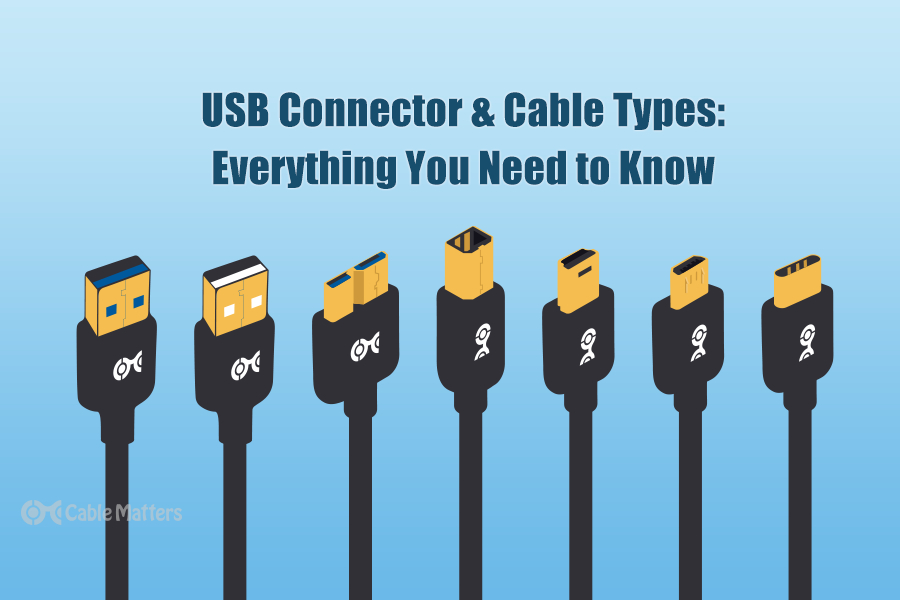
The humble Universal Serial Bus connector, or USB, is the most prolific data transfer medium the world or consumer devices has ever seen. It was designed to standardize and modernize the way peripherals and accessories connect to desktop and laptop computers, but it has become much more than that over the years. Today, USB connectors can be found on almost any electronic device, including smartphones, laptops, throwaway gadgets, and everything in between. That’s all thanks to their ability to transfer data, transmit video, and provide charging and power capabilities, all in a single cable.
The first USB connectors launched in 1996 with the standard USB Type-A connector, offering a modest 1.5 Mbps transfer speed and few additional features. Since then, however, USB connectors have been developed into all sorts of different shapes, sizes, and abilities, with massive improvements in their ability to handle more complicated data and much faster speeds.
Although many modern USB devices now use USB-C connectors or some variation of them, there is a wide range of legacy USB connectors and cables which can still be found in use today. They provide very different capabilities, from transfer rates to the amount of power they can transmit for charging or powering a device. There are also different features on different USB connectors and cables, such as supporting different video transmission resolutions and refresh rates.
When it first launched, USB connectors and USB cables replaced legacy connectors like serial and parallel ports which were not only large and bulky, but antiquated in their capabilities. Over the years, however, USB has competed with, and ultimately supplanted many other cable and connector designs, including Firewire, MIDI, and PS/2, as they simply weren’t as convenient, as fast, or as versatile. It’s likely that USB-C connectors will replace Apple’s iconic Lightning charging connector in the years to come, too (in the meantime you can just use a lightning-to-USB cable).
Although USB itself is the most popular cable standard among consumer electronics, it does have modern competition, too. Thunderbolt technology, developed by Intel and Apple, has moved from using a Mini DisplayPort connection to leveraging the USB-C cable type and protocol. However, the latest generations of Thunderbolt technology are more capable in some respects, with stricter standards.
USB Connector Types
USB connector types come in a range of shapes and sizes, with most given some form of letter denomination to differentiate them from the alternatives. There are also mini and micro versions of certain cables, and multiple generations of them – which makes it all a little confusing. Never fear, though, Cable Matters is here to explain everything.
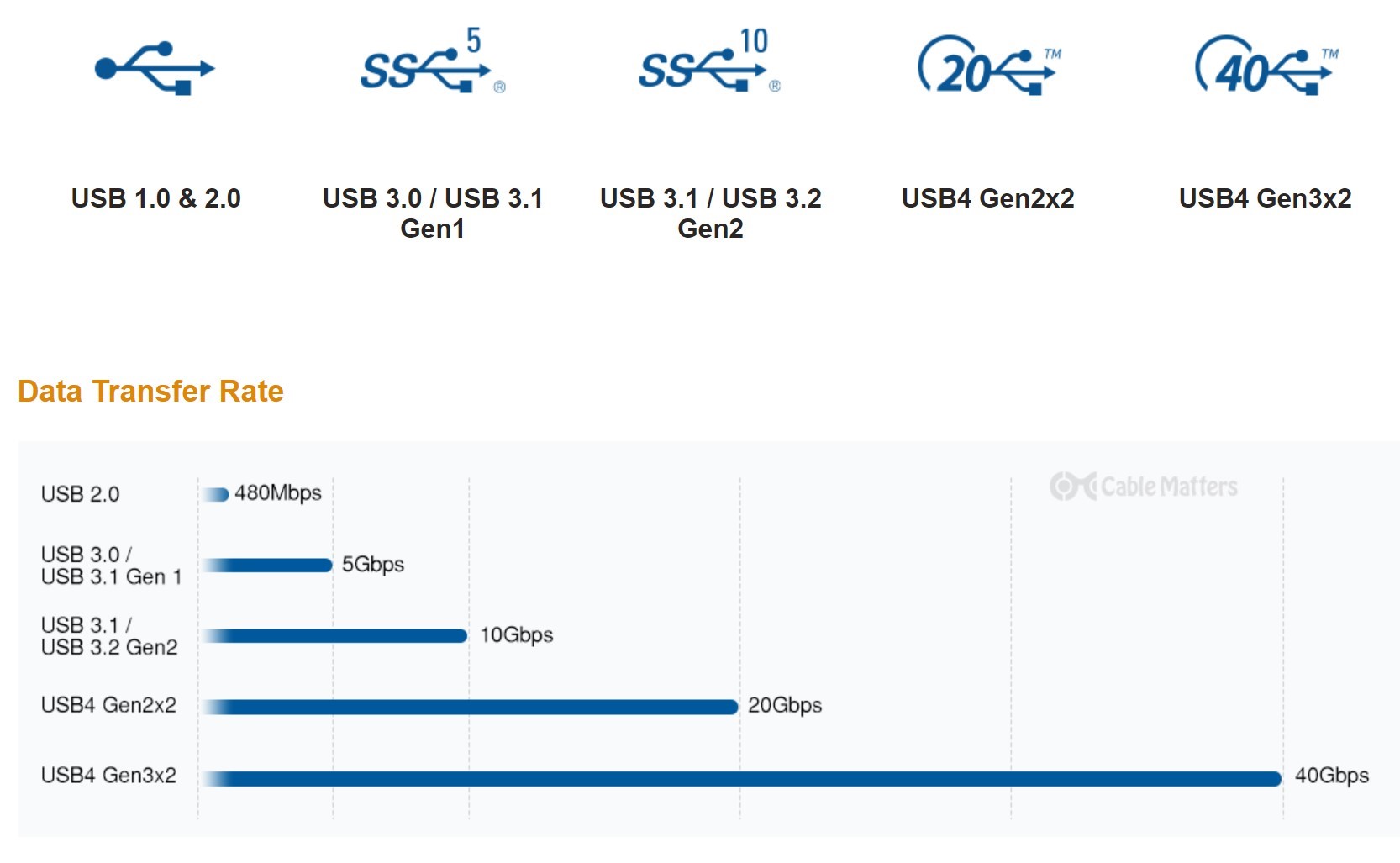
USB-A
The first, original, and most well-known type of USB connector is USB-A. It’s a rectangular connector with four pins in older generations, and nine pins in newer, faster versions. Type-A connectors were used for USB 1.0, 1,1, and 2.0 specifications, delivering up to 480Mbps of data transfer rate at the revised 2.0 standard, and as little as just 1.5Mbps in its very first iteration.
Although USB-A connectors are far from the only USB connector type, they did end up being the connector type for many devices, even with the advent of newer options. Most USB cables, outside of the latest USB-C cables, have a USB-A connector on one end, and an alternative USB connector on the other that is more specific to the device they’re connecting to.
USB-A connectors have, and do, feature on laptops, desktop computers, and most USB chargers, too, though power delivery was not possible with the first generations of USB connectors. They can be present individually, in the case of chargers and smaller devices, or there can be 20 or more of them on some desktop PCs, including on the front and rear of the PC.
USB Type B
Alongside the Type-A USB connector, the USB Implementers Forum introduced USB Type-B connectors. These featured the same four pins as the USB-A connector but in a more boxy design, featuring a squared-off base, and a tapered top. They were available in USB 1.0, 1.1, and 2.0 specifications, offering the same performance and features as USB-A. However, due to their more compact size, they were used in connecting larger peripherals, like printers and scanners, to desktop and laptop computers, which feature the standard Type-A connector.
Since smaller peripherals couldn’t easily make use of USB-B, a miniature version was created. Several unofficial versions were trialed with USB 1.1 specification, but it wasn’t until USB 2.0 was released, that the official Mini USB Type-B connector launched. It has the same capabilities as a standard Type-B connector of the same USB 2.0 generation, but measures just a few millimeters across each side, making it far more compact. This made it a great fit for mobile devices like MP3 players, some smartphones, and external hard drives.
Mini USB
Later, a Mini USB Type-A connector was also developed in order to give devices USB On-The-Go functionality, which allows tablets or smartphones to act as a host, to use attached peripherals like storage drives, mice, and keyboards. This was similarly sized to the Mini USB-B connector, and featured the same four-pin layout internally, though its shape was a little more boxy.
There was also a USB connector known as Mini-AB, which featured five pins and could allow connected devices to act as USB hubs, though its use was limited.
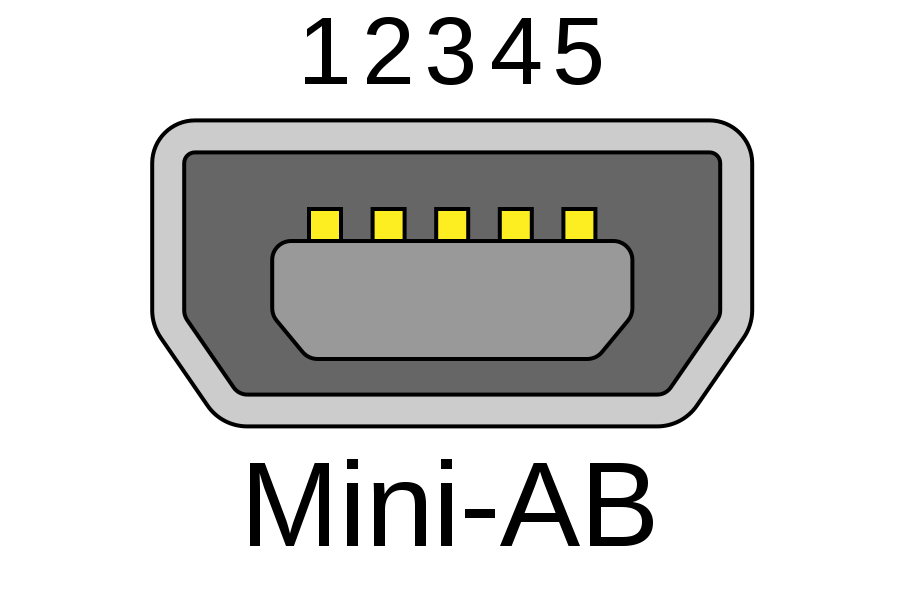
The USB Forum also released specifications for USB Micro-B and Micro-A (as well as a niche Micro-AB) connectors, which were much smaller again than even Mini USB-A and USB-B. This allowed USB connector types to be used in even smaller devices than before, as well as cutting down on the physical requirements for devices to fit a USB connector, letting them cut down on weight, or incorporating other technologies alongside it thanks to the space-saving.
If that seems like a hot mess of connector types and generations, it was. While that is typical of USB in general, even today, it did get a little simpler over time. With the introduction of USB 3.0 in 2008, an effort was made to amalgamate all existing standards into a simpler selection of cables. It was partially successful.
The USB Type-A SuperSpeed connector boosted speeds up to 5 Gbps and featured nine pins to handle all the additional data. There’s a 3.0 Type-B version as well, which is shaped like the traditional Type-B connector, only a little taller. Newer versions of USB 3.0 (3.1, and 3.2, which were ultimately renamed USB 3.2 Gen 2, and Gen 2x2) introduced higher speeds again, maxing out the connector at 10 Gbps.
Oddly-shaped miniaturized versions of these connectors were also released, though only Micro-A and Micro-B. These saw only limited usage, however.
Then USB changed forever, with the launch of USB-C. This connector type was revolutionary, because it is entirely reversible, ending an age-old problem with USB connectors: you always seemed to plug the cable in the wrong way the first time.
With USB-C, there is no wrong way; It works in both orientations. It has a total of 24 pins, giving it far more lanes for data transfer and power, too. It also introduced greater support for higher-power USB Power Delivery, and Alternate Mode, which made it possible to use USB-C connections in place of DisplayPort or HDMI cables.
Although it began life with the same data transfer performance as the fastest USB-A connectors, USB-C has seen growth to replace almost all other USB connections. USB-A still sees plenty of use with legacy devices, most modern ones use USB-C in various forms. These include Thunderbolt 3 and 4, and USB4, and are able to operate at up to 80 Gbps with the most high-end cables.
USB Cable Types
USB cable types have mirrored their USB connectors over the years, beginning with USB-A and USB-B, and ultimately leading to USB-C. However, there have been some differences, and there are some USB cable types that don’t exactly ape their connector counterparts.
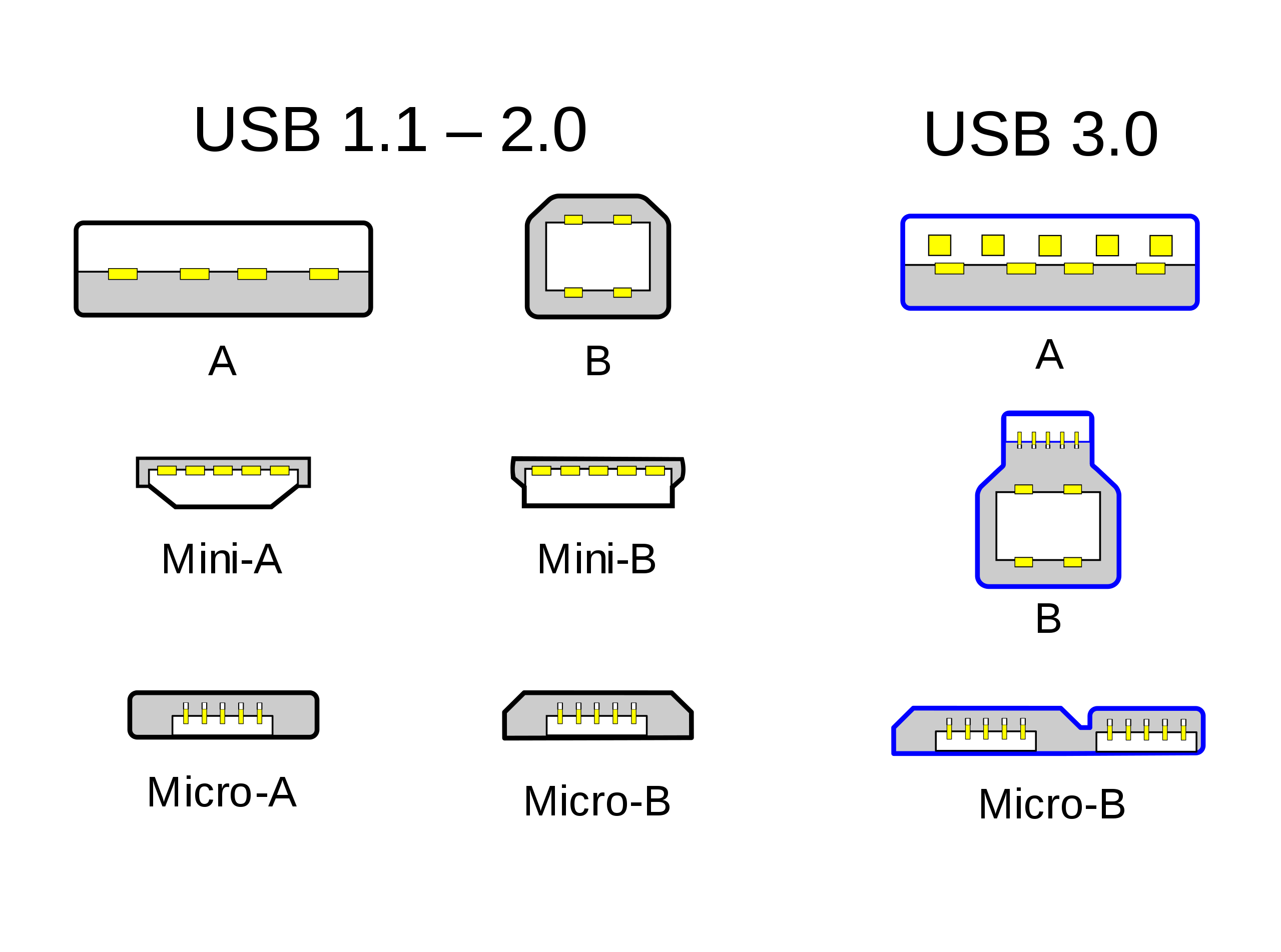
For starters, all USB cables are backward compatible. That means that though you’ll need to use a USB4 cable if you want USB4 speed, you don’t need to use a USB 2.0 cable for USB 2.0 to work. USB 2.0, USB 3.0, or even USB4 cables would be absolutely fine as long as the connector at the end of the cable is the same. USB-A, USB-B, or USB-C. You can even use some USB 2.0 cables in USB 3.0 devices, but you won’t get the full USB 3.0 speed in that case, or in any other instance where your cable is an older generation than the connector.
The same goes for USB cable types and USB connector types within the same generation. So a USB 3.0 cable is unlikely to be able to provide the full performance of a USB 3.2 Gen 2 port, even if they are both compatible thanks to their shared USB-A connector. To get the full performance from a USB port of any type, you need the same or newer generations of USB technology throughout the chain. So both devices at each end of the cable need to support it, as well as the cable type itself.
The USB Forum hasn’t made this very user-friendly, with multiple generations within a single generation, and the consistent renaming of past generations – it was, and still is, a bit of a mess. USB4 does make that a little more clear, however, with cables now being given speed ratings of their own, to make it simpler to know what USB cable types can do what.
For starters, all modern USB cables use USB-C. That goes for USB 3.2 Gen 2x2, USB4, Thunderbolt 3, and Thunderbolt 4 cables. Their speeds and capabilities are different, but there are ways to identify the cable types.
Thunderbolt 3 and 4 cables have a maximum data rate of 40 Gbps, and have a lightning logo on the port and the cable to help differentiate them. USB4 cables have a minimum data rate of 20 Gbps, but there are newer cables marked as USB4 40 Gbps and USB4 80 Gbps for USB4 cables that are capable of higher-performance connections.
These higher-end cable types are also capable of higher wattage power delivery – up to 240W in some cases! -- though that can be dependent on the specific cable, so check product details if you’re looking for something specific.
The wattage capability of the cable is usually printed directly on the outer jacket.
![Cable Matters [Intel Certified] 40Gbps Thunderbolt 4 Cable 3.3ft with 8K Video and 240W Charging](/Blog/image.axd?picture=/107032.jpg)
When it comes to picking the right USB cable type or connector type for you, consider the devices you’re looking to connect, and what kind of performance and features you need. If your devices only support USB-A, then your best bet is likely to be a USB 3.2 Gen 2 Type-A cable. That’ll offer you excellent performance, but you won’t get the simplicity of the reversible Type-C connector, nor the high-end performance of newer USB4 connectivity.
If you have a Type-C connector, on the other hand, your options are much more varied. You can pick from any USB-C, USB4, Thunderbolt 3, or 4 cables, and all will work to the maximum performance of the lowest standard USB connector and cable in the chain.
You can also use adapters to go from USB-A to USB-C, and vice versa, though performance is still limited to the oldest technology in the chain.
If you want to use a USB-C cable to run a monitor, you’ll need to use a USB-C cable, preferably one of the newer USB4 or Thunderbolt cables if you want to run at a high resolution or refresh rate – or daisy chain multiple monitors together. Some earlier USB-C connectors from some manufacturers do not support video out, so be sure to check your manual to confirm what your device’s ports support.
For charging devices, the latest USB-C cables also offer the best USB Power Delivery support, giving you the chance to charge at a higher wattage for a faster recharge, and for charging larger devices. Again, the device(s) will need to support the higher wattage, and you’ll need a wall charger that can handle the higher wattage in order to take advantage of it.
For older devices, new USB-A cables of any generation will work just fine, but for more specific connectors like Micro-USB, Mini-USB, or USB-B, you’ll have to use that specific cable.
Conclusion
USB technology has come on leaps and bounds in its near-30-year history, and it’s only getting better. The most advanced USB4 cables offer performance that is at the bleeding edge of data transmission cabling and connectors, and Thunderbolt technology offers some of the best video transmission options for supporting devices.
USB charging is getting better and better, too, simplifying the process of powering all kinds of devices, and helping them recharge faster, too.
It’s an exciting time in USB’s lifecycle, where the kinks are being worked out, and the standard is easier to understand than ever. It’s still not simple, and you need to know your way around the different USB connector types, but USB as a standard is here to stay, and only getting better.